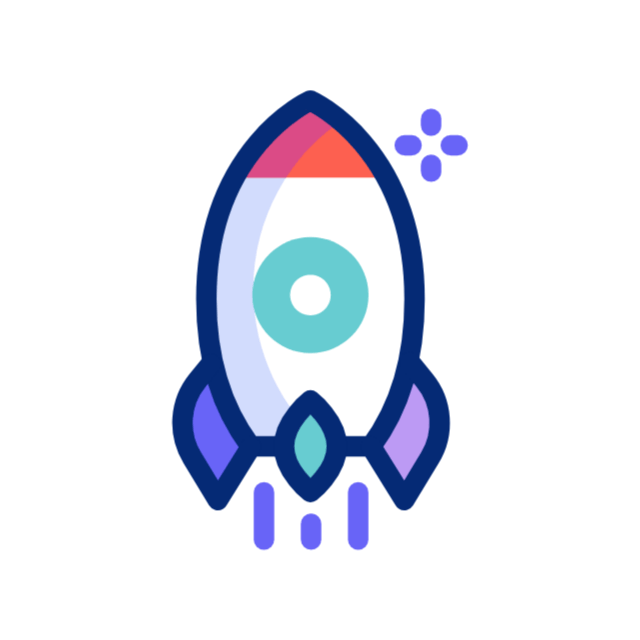How to Print Employee Check on Bookkeeper
When it comes to managing employee payments, many small businesses look for affordable and easy-to-use accounting software. Bookkeeper is one such software that helps with payroll, invoicing, inventory, and more. If you’re a business owner or an HR professional using Bookkeeper and need help with printing employee checks, you’re in the right place. This blog will walk you through everything you need to know about how to print employee checks using Bookkeeper software.
Why Print Employee Checks Using Bookkeeper?
Printing employee checks directly from Bookkeeper has several benefits. It helps keep your records organized, reduces manual errors, and ensures that your employees are paid on time. Here are a few reasons why printing checks with Bookkeeper is a good idea:
- Saves Time: No need to write checks manually.
- Accuracy: Calculates pay, taxes, and deductions correctly.
- Record Keeping: Automatically saves payroll records.
- Professional Look: Printed checks look neat and professional.
Before You Start Printing Employee Checks
Before printing checks, you need to ensure a few things are ready in Bookkeeper:
- Set Up Your Company Profile: Make sure all your company details like name, address, and logo are entered correctly.
- Add Bank Account: You need to add your business bank account from which the paychecks will be issued.
- Enter Employee Details: Each employee’s full name, designation, salary, tax info, and bank details (if needed) must be added in the software.
- Payroll Setup: Configure your payroll settings such as pay period (weekly, bi-weekly, or monthly), tax details, and deductions.
- Check Printer Settings: Make sure your printer is working and loaded with check paper.
Step-by-Step Guide to Print Employee Check on Bookkeeper
Let’s go step-by-step and understand how to print a check for your employee.
Step 1: Open Bookkeeper Software
Launch the Bookkeeper software on your computer. Make sure you’re using the latest version to avoid bugs or missing features.
Step 2: Go to Payroll Section
On the main dashboard, find and click the “Payroll” or “Employees” tab. This section will show you the list of employees and payroll activities.
Step 3: Select the Employee
From the employee list, choose the person you want to pay. You can also select multiple employees if you want to process payroll in bulk.
Step 4: Enter Payroll Details
Fill in the payroll information for that pay period:
- Gross Salary
- Hours Worked (for hourly employees)
- Deductions (tax, insurance, etc.)
- Bonuses or Incentives, if any
Bookkeeper will calculate the net pay automatically based on your setup.
Step 5: Preview the Paycheck
After entering the details, click on “Preview Check” to see what the printed check will look like. Make sure all the information is correct.
Step 6: Choose “Print Check”
Once you’re satisfied with the preview, click on the “Print Check” button. The system will ask you to select your printer.
Step 7: Load Check Paper in Printer
Make sure the check paper is loaded correctly in your printer. You can use blank check stock or pre-printed check paper.
Step 8: Final Confirmation and Print
Confirm the details one last time and hit “Print.” The check will be printed and ready to give to your employee.
Payroll Checklist Before Printing Checks
Here is a simple table to help you double-check everything before printing a paycheck.
| Step | Task | Status |
|---|---|---|
| 1 | Company profile is complete | ✅ Yes / ❌ No |
| 2 | Bank account added | ✅ Yes / ❌ No |
| 3 | Employee details filled | ✅ Yes / ❌ No |
| 4 | Payroll data entered | ✅ Yes / ❌ No |
| 5 | Printer loaded with check paper | ✅ Yes / ❌ No |
| 6 | Payroll preview checked | ✅ Yes / ❌ No |
Things to Keep in Mind
- Use Good Quality Check Paper: This gives a professional look and helps with clear printing.
- Backup Your Data: Always keep a backup of your payroll data to avoid loss due to system crashes.
- Stay Updated: Payroll rules and tax laws change often. Make sure Bookkeeper is updated to the latest version.
- Test Print: If you’re printing for the first time, do a test run on plain paper.
What If There’s an Error on the Printed Check?
Mistakes can happen, even with the best software. If you notice an error in the printed check:
- Void the Incorrect Check: Go to the check history and mark the check as void.
- Re-enter the Correct Data: Fix the wrong information.
- Reprint the Check: Follow the steps again to print a new check.
Benefits of Keeping Payroll In-House
Using Bookkeeper to manage payroll in-house gives you control and saves money. Hiring third-party payroll services can be expensive for small businesses. Learning how to do it yourself with tools like Bookkeeper gives you peace of mind and full visibility.
Conclusion
Printing employee checks using Bookkeeper is a straightforward task once you understand the steps. It helps make your payroll process smooth, efficient, and professional. The key is to make sure your data is accurate, your printer is ready, and you’ve followed each step carefully.
Using tools like Bookkeeper not only saves time but also gives you control over your business operations. If you’re just starting out, don’t worry—once you try it a few times, you’ll become confident in managing payroll all by yourself.
Also Read:
- What is Digital Bookkeeping?
- Do Bookkeepers Do Taxes?
- A Comparison of Bookkeeping and Accounting Indicates That…
- What Services Do Bookkeepers Provide?
- What is a Virtual Bookkeeper?
Frequently Asked Questions
How can I print employee checks in Bookkeeper?
To print checks, go to the payroll section, select the employee, enter salary details, preview the check, and click “Print Check.” Make sure your printer is loaded with check paper. This process helps you pay employees directly and keeps payroll records accurate.
What do I need before printing paychecks?
Before printing, set up your company profile, add your bank account, fill employee details, and set payroll options like salary, deductions, and tax. Also, make sure your printer works and has check paper loaded properly to avoid printing errors.
Can I reprint a check if there is a mistake?
Yes, if you print a wrong check, you can void it inside Bookkeeper. Then correct the employee information or payroll details and reprint the correct one. Always double-check everything before printing to avoid redoing it multiple times.
Is it safe to print checks from Bookkeeper?
Yes, it’s safe if your computer has antivirus software and your Bookkeeper data is backed up regularly. Only trusted staff should have access. Make sure your printer is secure and check paper is stored safely to avoid misuse.
Can I print checks for multiple employees?
Yes, you can print checks in batches. After processing payroll for several employees, select all their names and choose the batch print option. This saves time and ensures every employee gets their correct paycheck without needing to repeat the process.
How to fix wrong employee salary info?
Go to the employee’s profile in Bookkeeper, click “Edit,” and correct the salary or other payment details. Save the changes, then re-enter the payroll data before printing the check again. Always verify salary info before processing payments.
Do I need internet to print checks in Bookkeeper?
No, Bookkeeper is an offline software, so you don’t need internet access to print checks. However, you should connect online occasionally to update the software and get the latest tax and payroll features if Bookkeeper supports updates.